Oct 30 – 08:06 am (GMT+1) – Undergoing maintenance & upgrades.
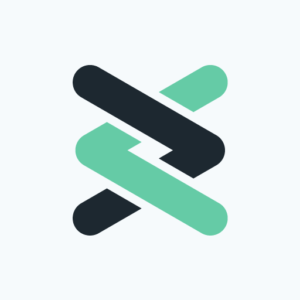
Try for free.
Download and run cliqer.exe
When prompted with Windows Security Warning, click Run.
Review the License Agreement and click “I Agree” if you do to continue.
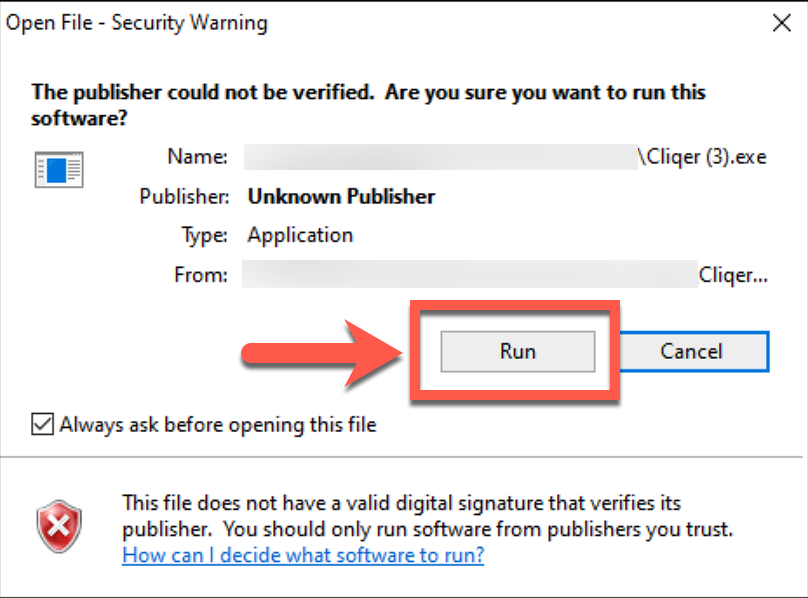
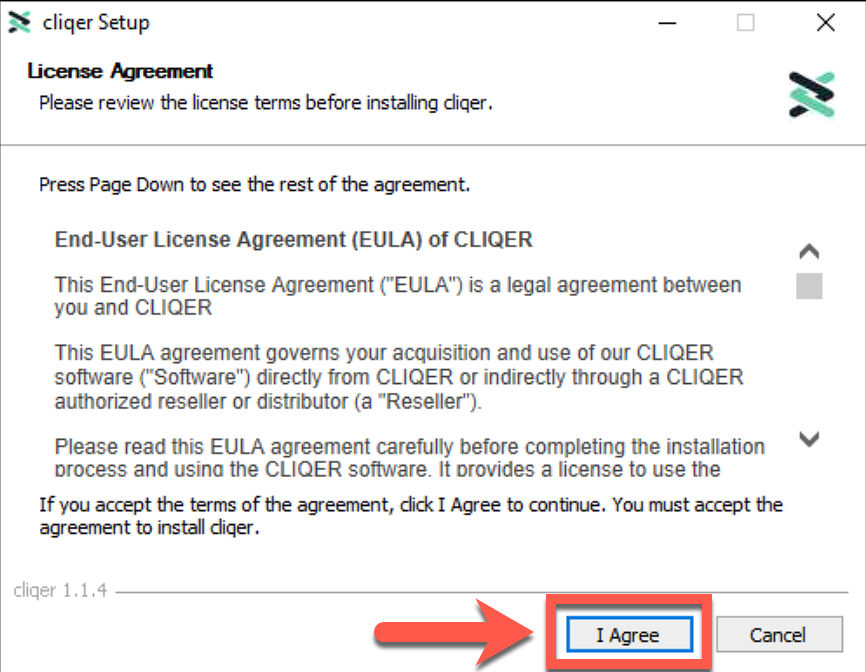
Test Cliqer connection
Login using your key or by clicking on “Start 10 min. Trial” button.
Click the Globe icon – This will launch Cliqer Client into a browser window
When prompted with Windows Security Alert, make sure “Public networks” is selected, and click “Allow Access”.
Test Left/Right clicks on the client’s browser – if the connection is established, Cliqer host’s arrows will signal red on click.
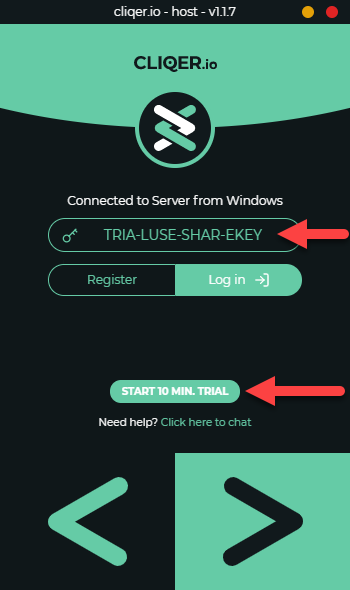
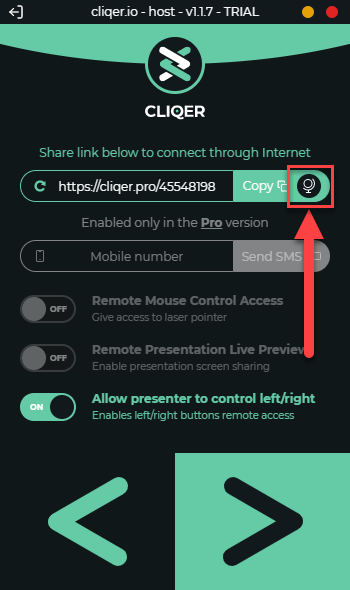
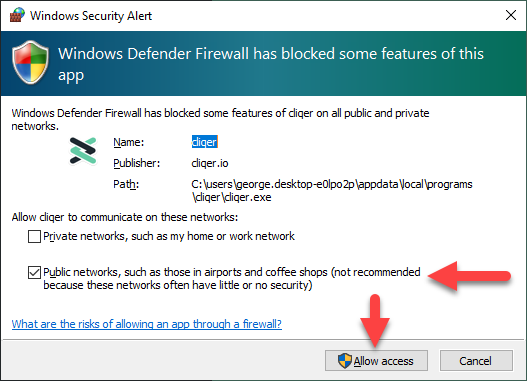
Step 2
Make sure the “Allow presenter to control left/right” toggle is ON.
Share the link with your presenter(s).
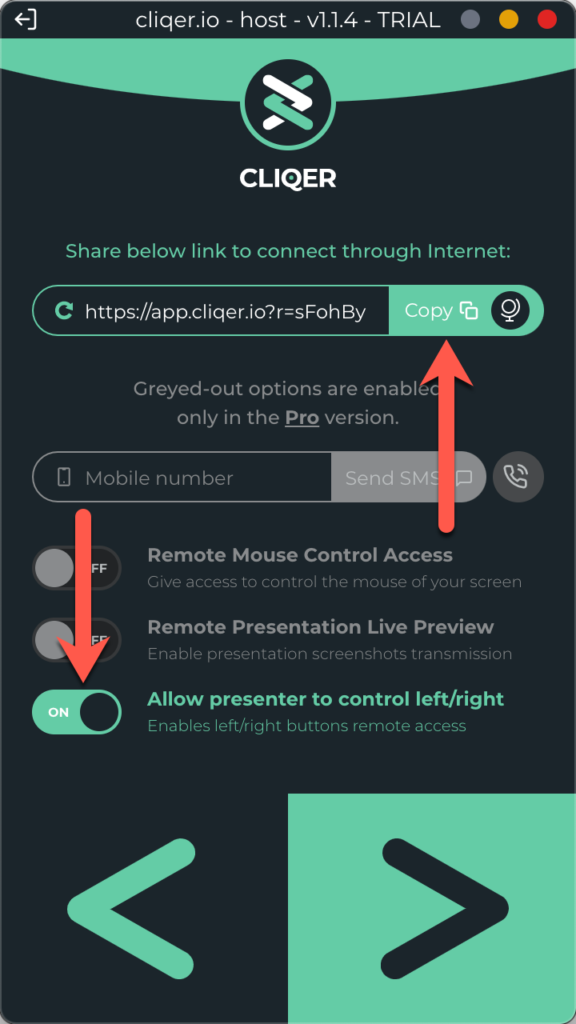
Step 3
Step 4
Start your presentation slideshow.
The presenter should be able to control the slideshow on their smartphone/desktop/ipad and any device… from anywhere in the world!
All Cliqer plans come with unlimited internet presentations and support.
Subscriptions auto renew monthly-yearly and you can cancel anytime.
* Licenses can be moved between computers but not used concurrently.
If you need to connect to multiple computers at once you will require further licenses.
Monthly Subscriptions can be cancelled anytime and are non-refundable.