Oct 30 – 08:06 am (GMT+1) – Undergoing maintenance & upgrades.
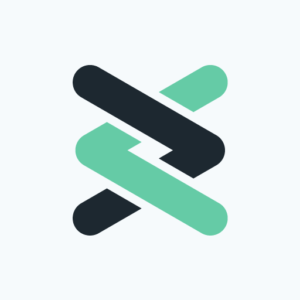
Try for free.
Download and run cliqer.dmg
When prompted, drag and drop cliqer icon to applications folder.
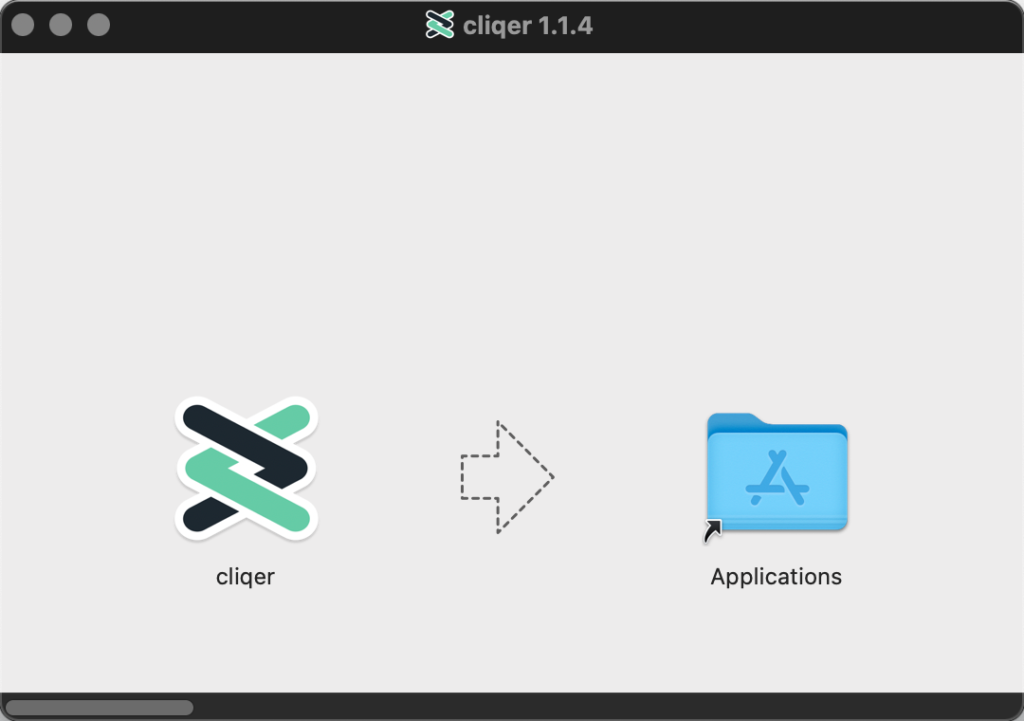
Step 2
Run cliqer from your Applications folder.
When prompted for security confirmation, click Open.
Tip: One of the security features in macOS is a prompt which appears when opening a program for the first time: This is an application downloaded from the Internet. Are you sure you want to open it? If you wish to completely disable this feature for any application, read this.
Releases after v1.1.6 will be notarized on Apple’s servers before releasing and as so you may not see the below error message.
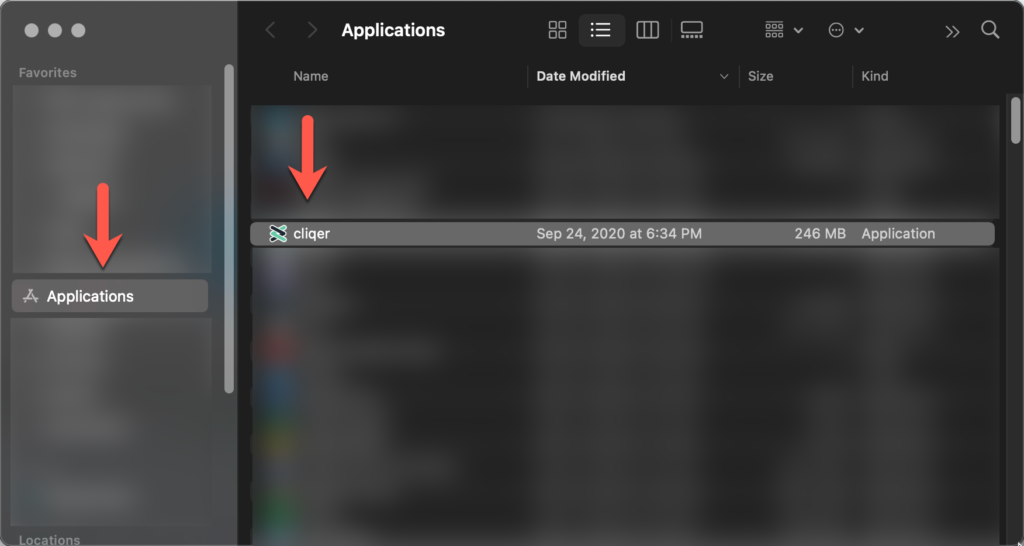
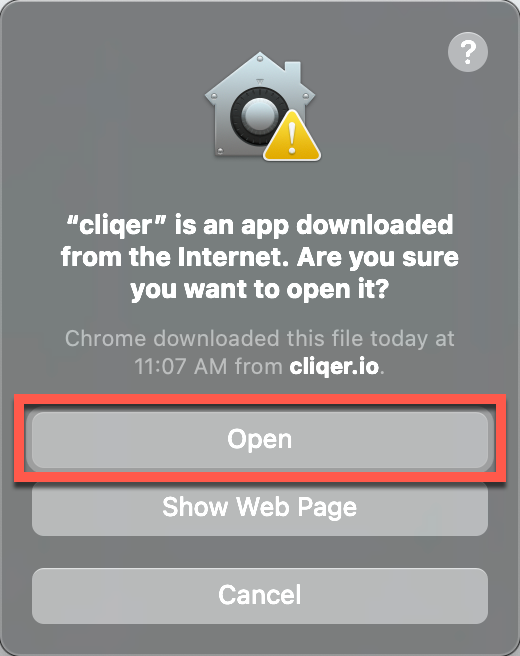
Step 3
Ensure that cliqer has proper system permissions to access your presentation software.
Troubleshooting:
If cliqer works with Powerpoint but not with focused mode make sure that “System events” is available and checked under “Automation”. If it is not you can try to reset cliqer:
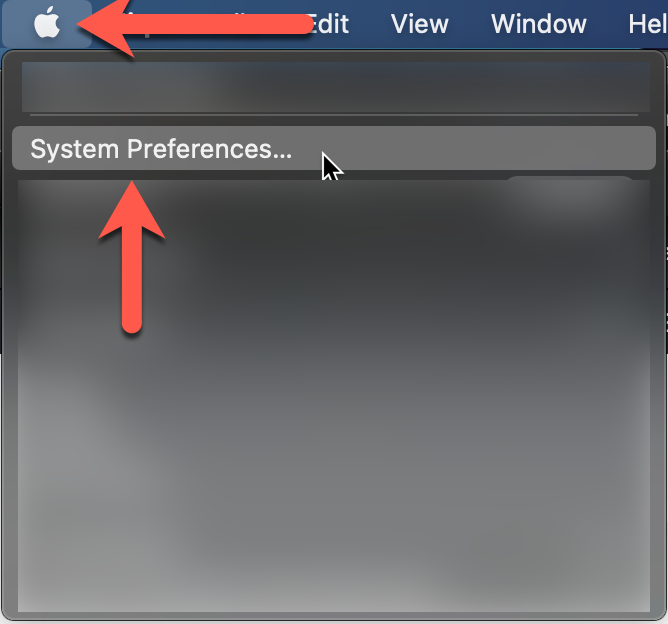
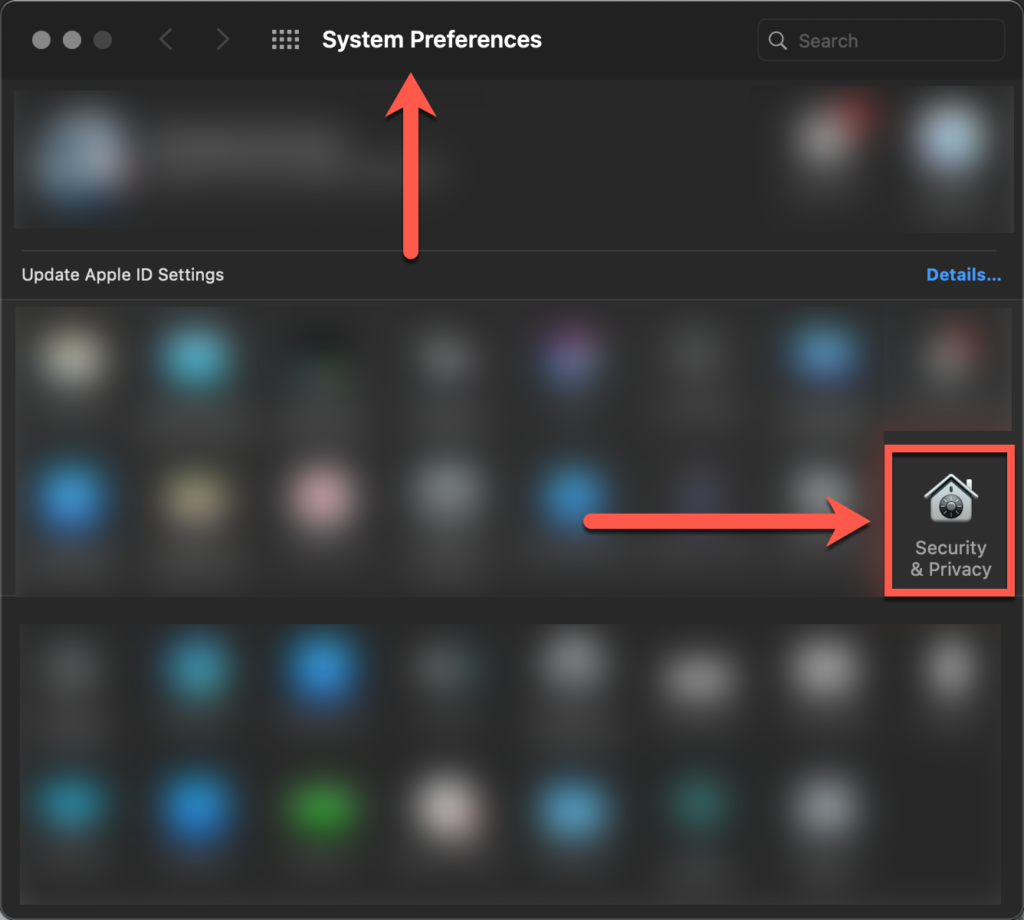
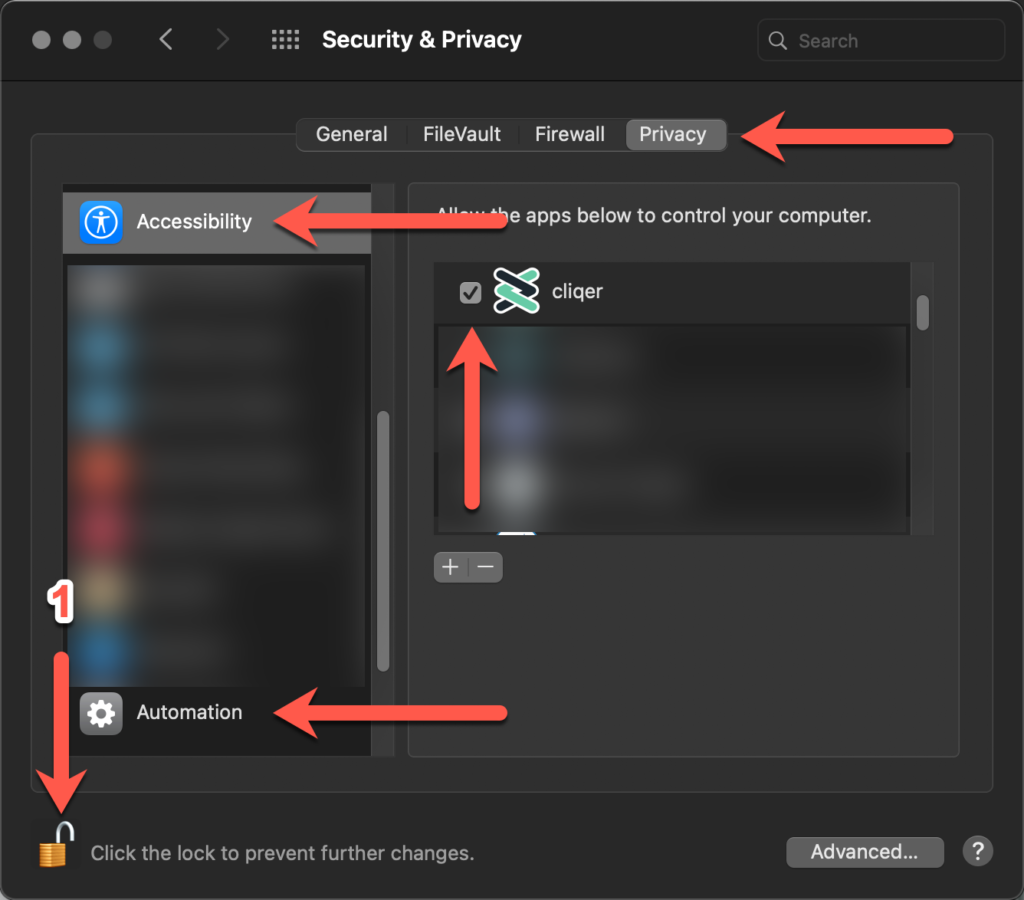
Step 4
(optional) Restart cliqer AND your presentation software
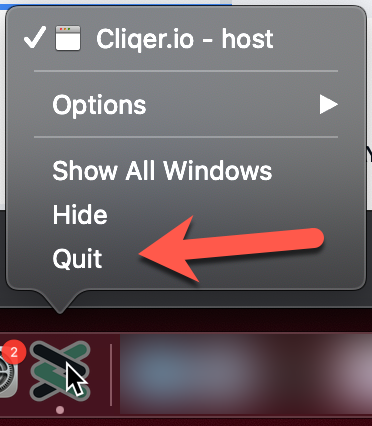
Step 2
Make sure the “Allow presenter to control left/right” toggle is ON.
Share the link with your presenter(s).
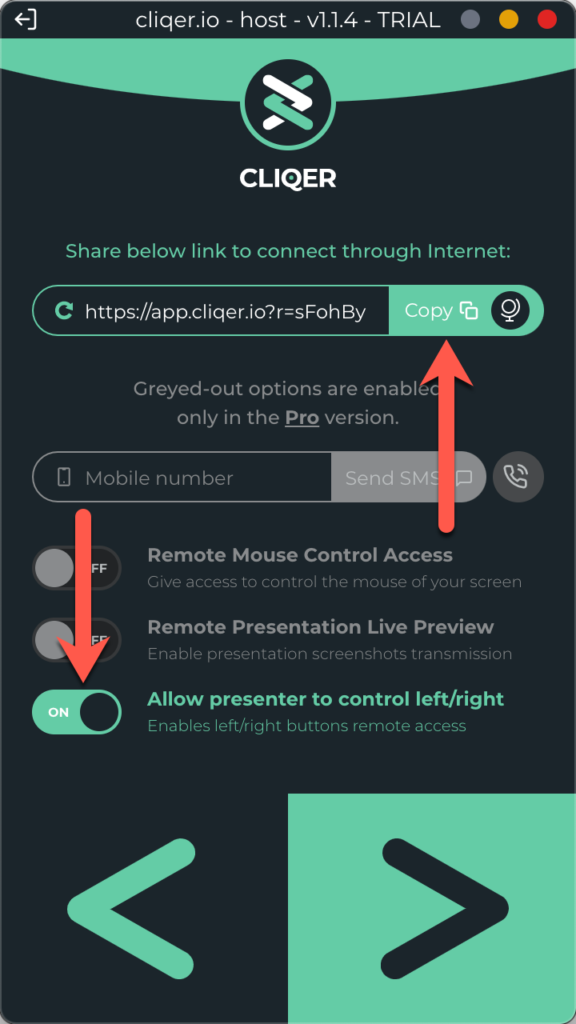
Step 3
Step 4
Start your presentation slideshow.
The presenter should be able to control the slideshow on their smartphone/desktop/ipad and any device… from anywhere in the world!
All Cliqer plans come with unlimited internet presentations and support.
Subscriptions auto renew monthly-yearly and you can cancel anytime.
* Licenses can be moved between computers but not used concurrently.
If you need to connect to multiple computers at once you will require further licenses.
Monthly Subscriptions can be cancelled anytime and are non-refundable.